How do I install the Xelion Classic Softphone on MacOS?
Do these steps to install the Xelion Classic Softphone on the MacOS operating system.
Download the Xelion Classic Softphone
Go to https://apps.xelion.com.
Press the button Classic Softphone.
A .dmg file is downloaded
Install the Xelion Classic Softphone
Go to your downloads folder.
Click the .dmg file.
A window opens with the Xelion icon and the icon for the Apps folder.
Drag the Xelion icon to the Apps folder.
The file is now moved to the folder.
Log in to the Xelion Classic Softphone
Go to the Apps folder and look for the Xelion icon.
Press the icon.
A warning pops up. You are asked if you want to open the application.
Press ‘Open’.
The login window of the Xelion Classic Softphone becomes visible.
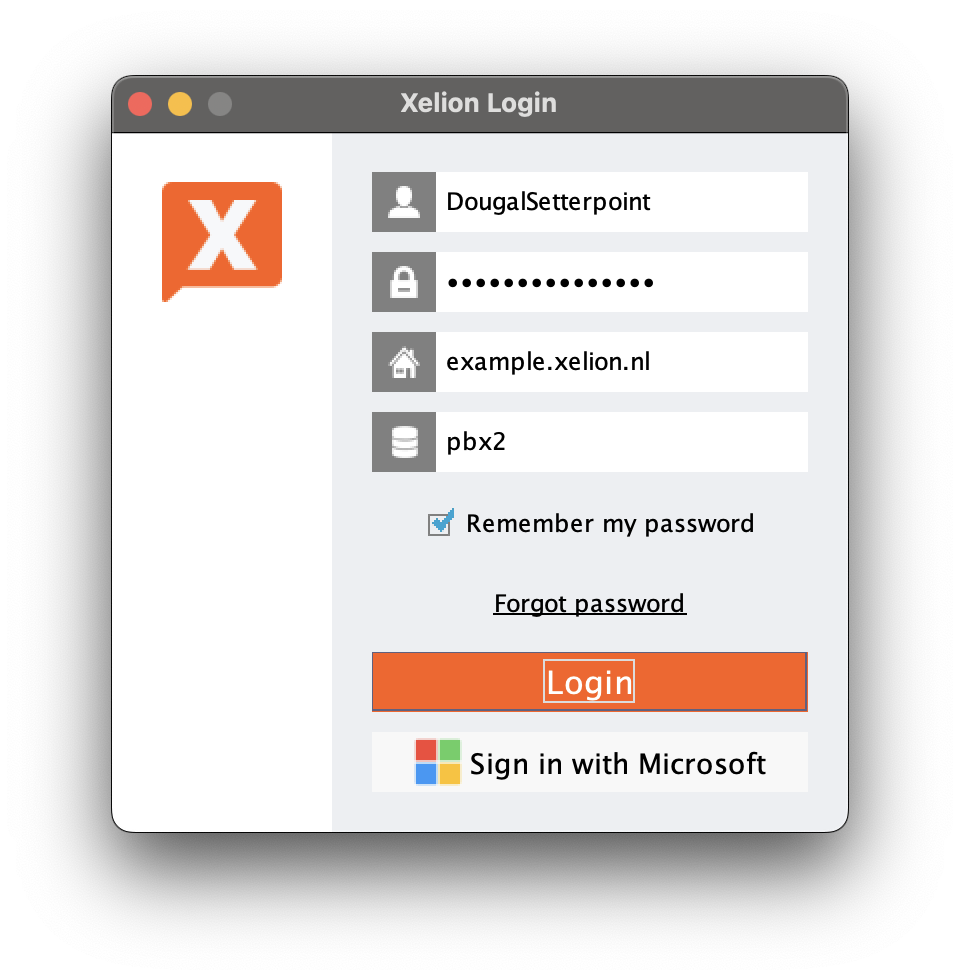
Enter your login data.
Do this in the specified order:
user name
password
server name
tenant name
If you did not receive a tenant name with your login data, leave the last field empty.
Only tick the box ‘Remember my password’ if this is not a shared computer.
